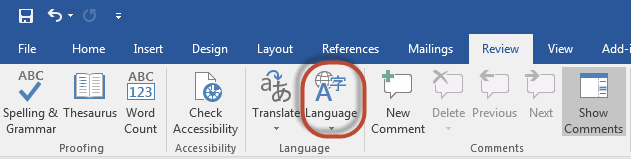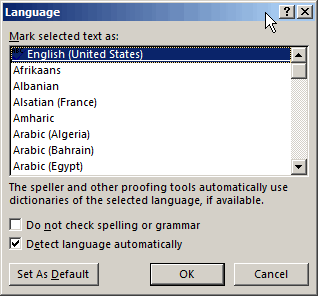Define Document Language
- Select the section of text that you want to set the language for or select all of the text in the document if you just have one language. (From the menu toolbar: Home Tab > Editing Group > Select All or use the keyboard and hit Ctrl-A).
- Click the Review tab
- Click the Language down arrow
- Select Set Proofing Language
- Select the appropriate language for the text
- Click OK
- To confirm that the language has been set for text, select the text and reveal the formatting by using the keyboard and selecting Shift and F1
NOTE: If more than one language is selected in a document then the primary language will need to be identified in the PDF using Adobe Acrobat Pro. If only one language is selected in the Word document, it will get transferred to the PDF that is generated.
Please Note: If, after reviewing these tools, you still have questions about the web accessibility procedures, you may contact your Web Content Manager or the SED Help Desk. You may also submit your question to the NYSED Web Accessibility Support Forum.