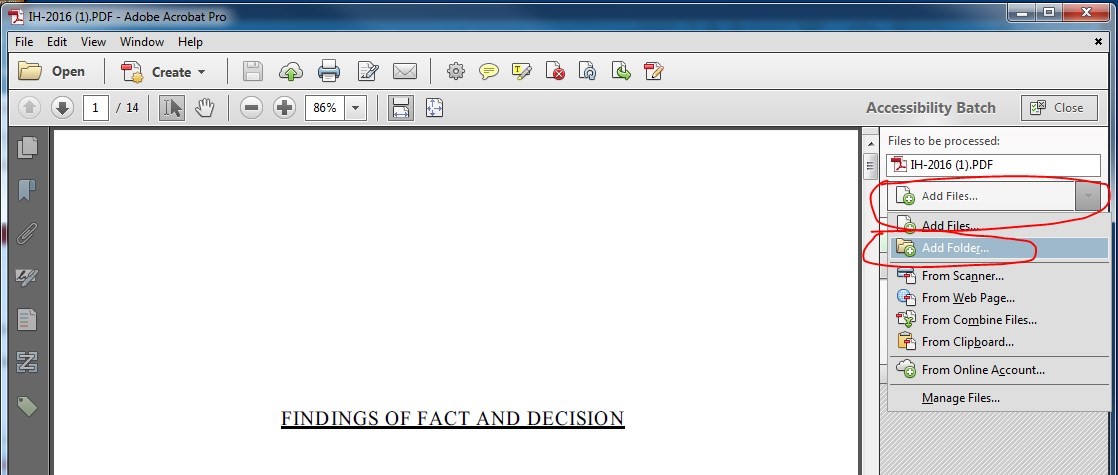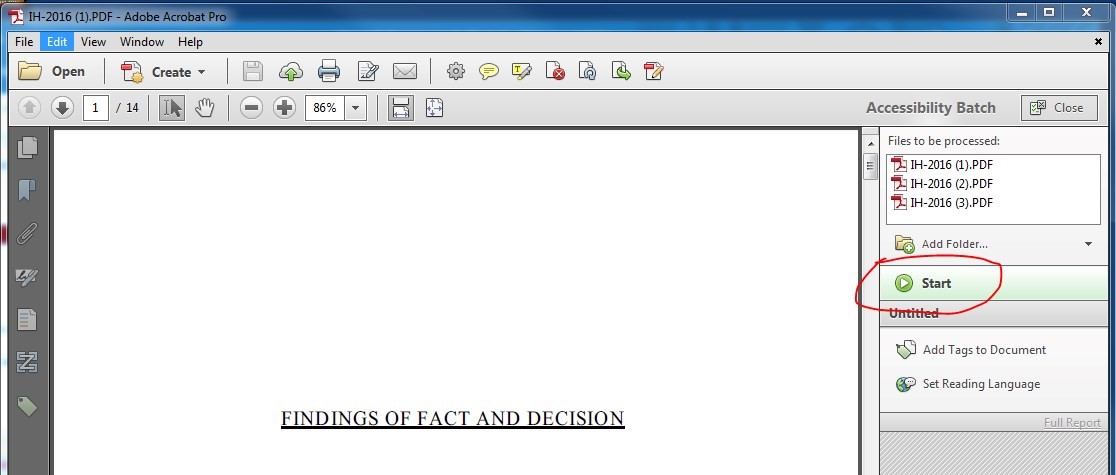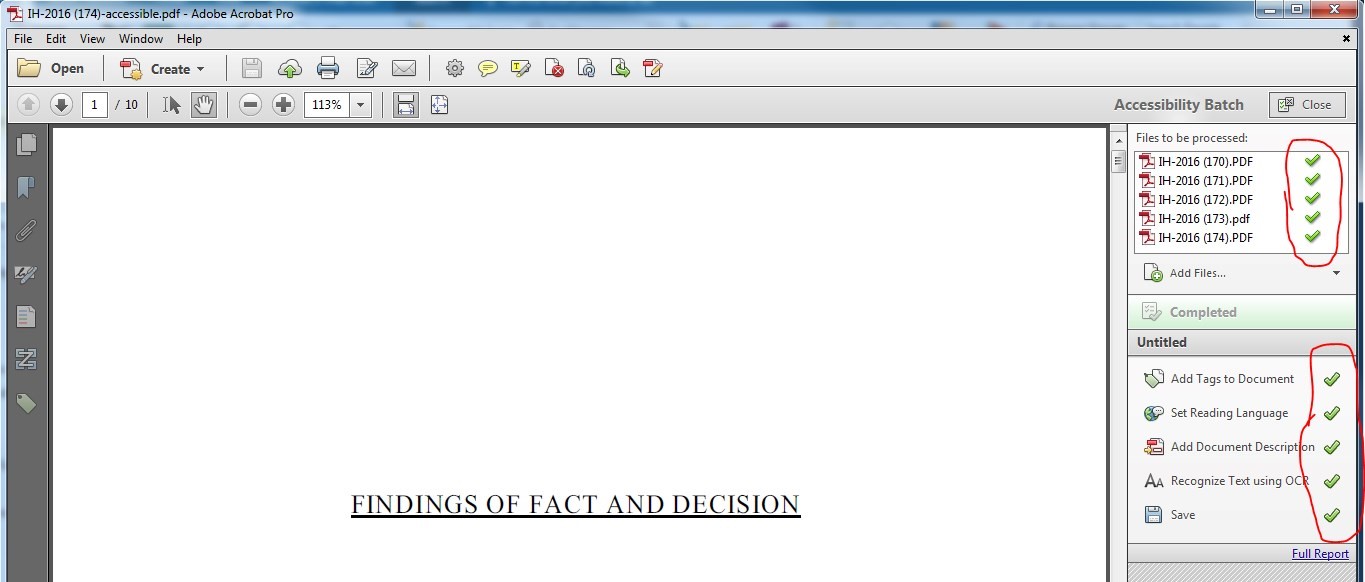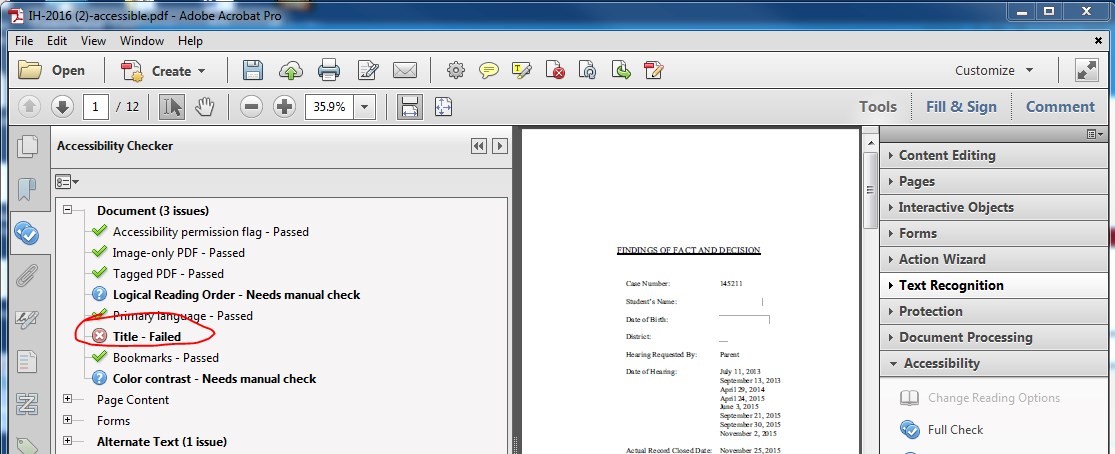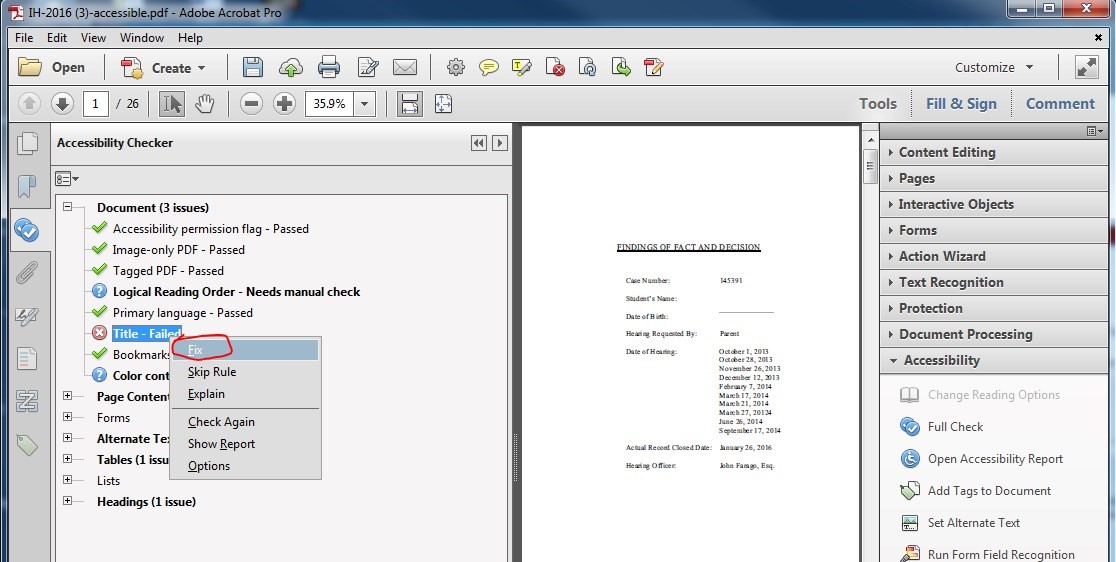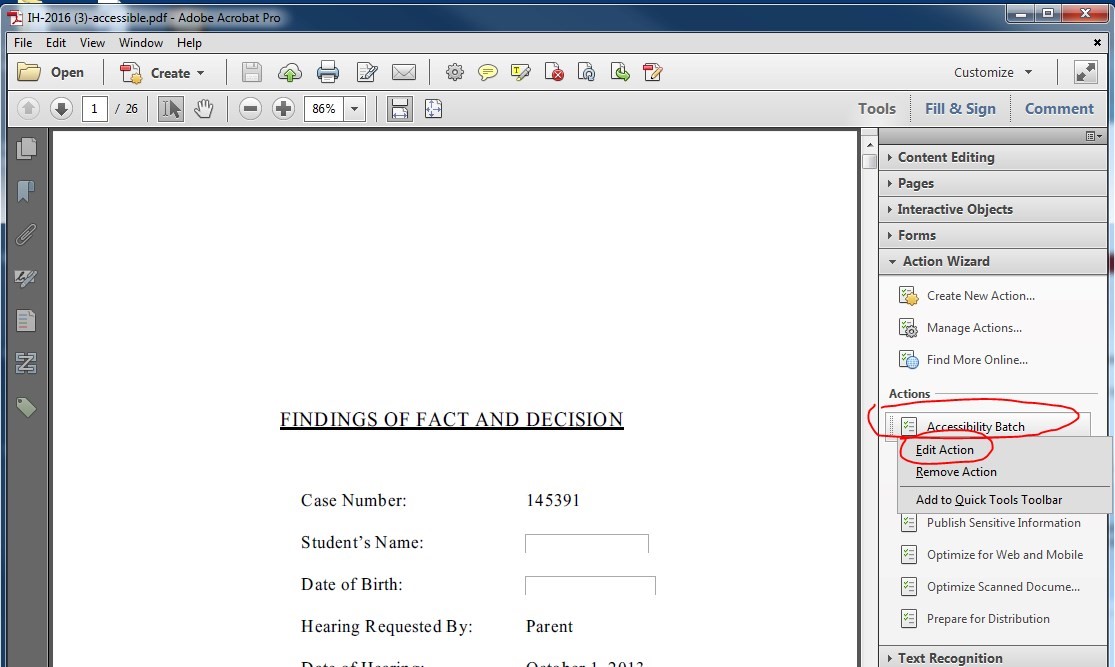Run the PDF Batch Process
- Open a PDF file in Adobe Acrobat XI Pro
- Click Tools > Action Wizard
- Under Actions, click on a new action to run
- Under Files to be processed, click the Add Files icon
- Select files to process. Folders can be selected
- Once the files are selected click on Start and it will automatically process all the files:
- Once the action is completed and if it worked correctly each file and action will have a green check mark:
- Although the documents properties are updated by the batch accessibility wizard, when running the Full Accessibility check the Title Document property will still often fail.
- To remove this error, right click on the Document-Title and select “Fix” and then it will recognize the settings (title, subject, keyword and author) that this batch action automatically updated.
- However, keep in mind that the document title and possibly subject and keywords may still need to be manually updated to match what is needed for each individual document. To change these settings, go to File > Properties.
- Finally, to customize the settings for each batch that is run, right-click on the action and select Edit Action: