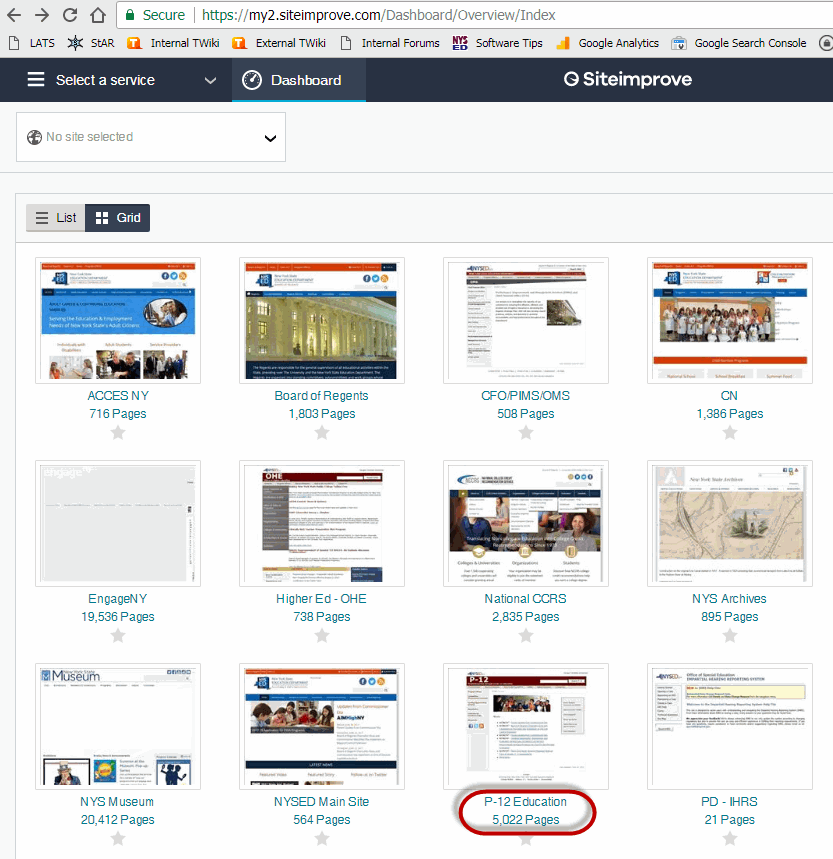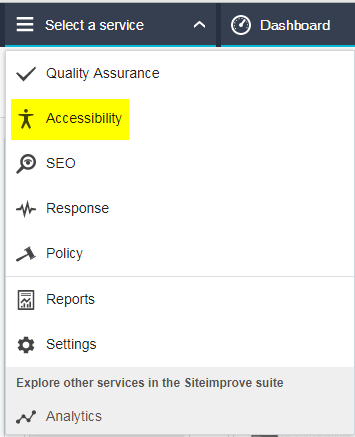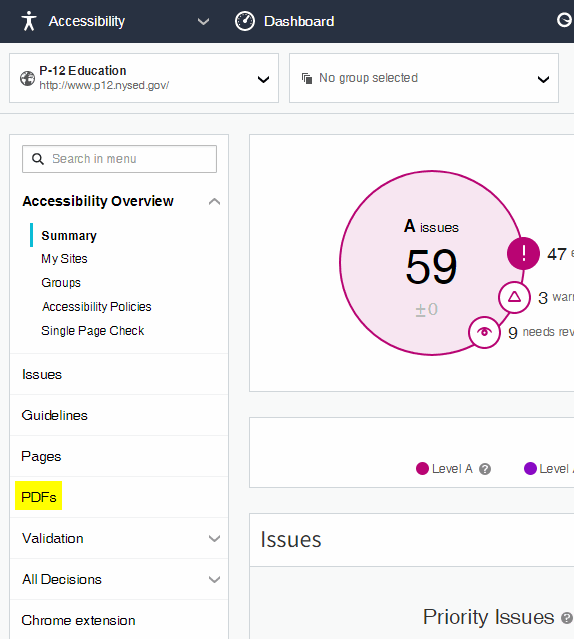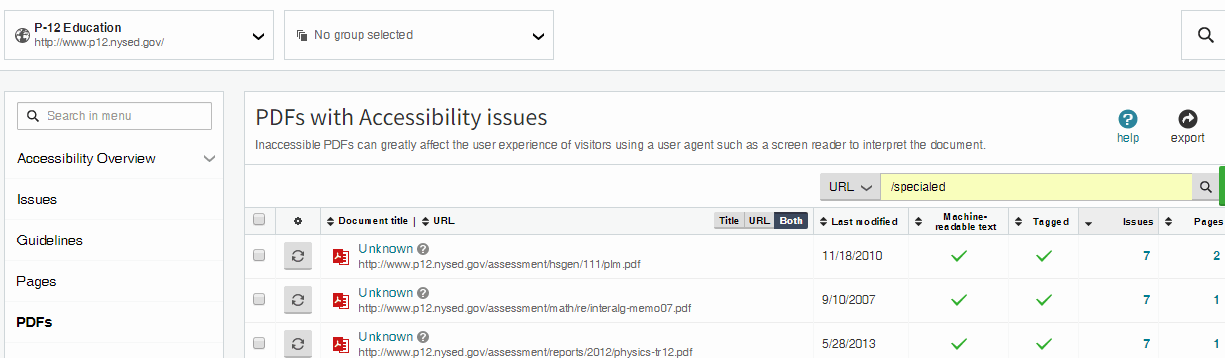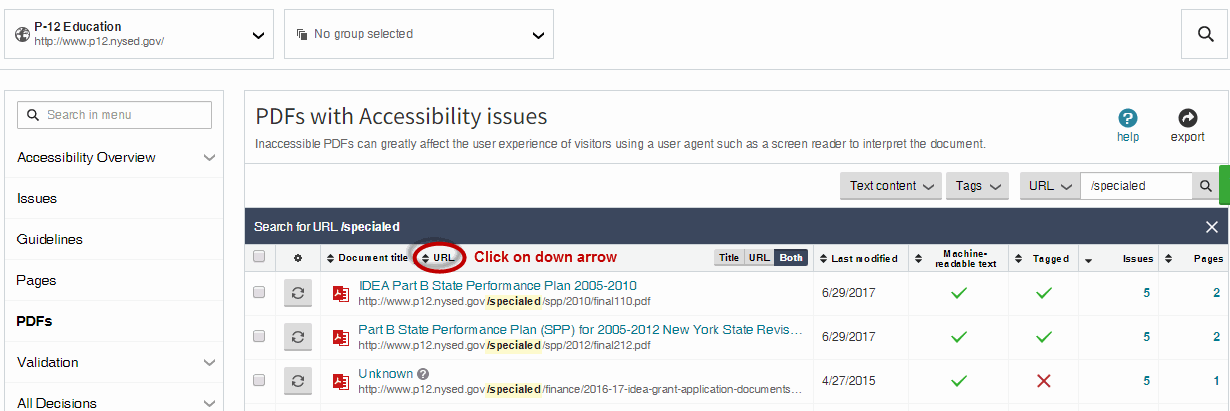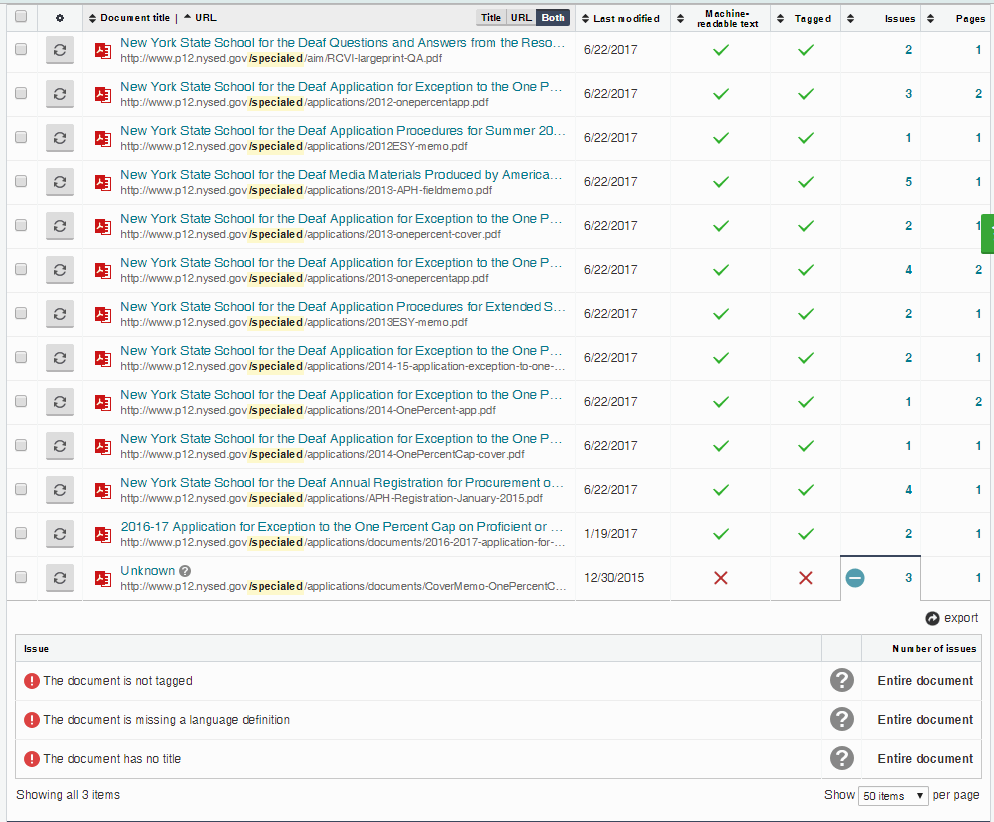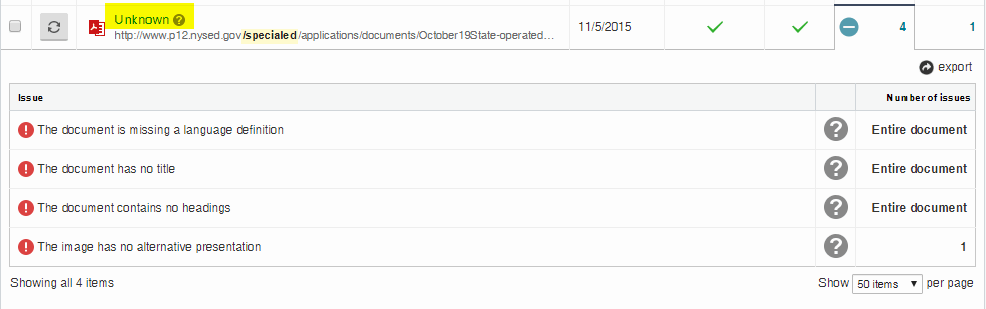Skip to main content
- Log into SiteImprove. The URL is https://my2.siteimprove.com/.
- Scroll then highlight where your website is located. For example, P-12 Education
- Under Select a service, select Accessibility
- In the left-hand frame, click to select PDFs
- You will now see all the PDF files contained in the P-12 websites
- To see the PDF files, for your area:
- In the URL text box, type in a slash and then the name of your subweb. For example, /specialed. Press Enter.
- You will now see a list of all PDF files, with accessibility issues, in the Special Ed website. Next to URL, you can click the down arrow to show the PDF files in a reasonable descending order.
- We need to ensure that the PDF files meet the bronze level. Each file needs to be tagged, have a Title and have a language definition. This file is missing all 3 of those items. You can click to view the file issues by clicking the plus sign next to the Issues number.
- If a file is listed with Unknown as the Title, then that means that the file is missing the Title. This file is tagged. However, it is missing a Title.
- Once you have fixed a PDF file, and the revised file is on the server, then you can clear your browser cache. Then you can Re-check the file by clicking the Re-check icon.